Optimizing Tailwind for production
Learn how to configure PurgeCSS with Tailwind to reduce get rid of useless styles
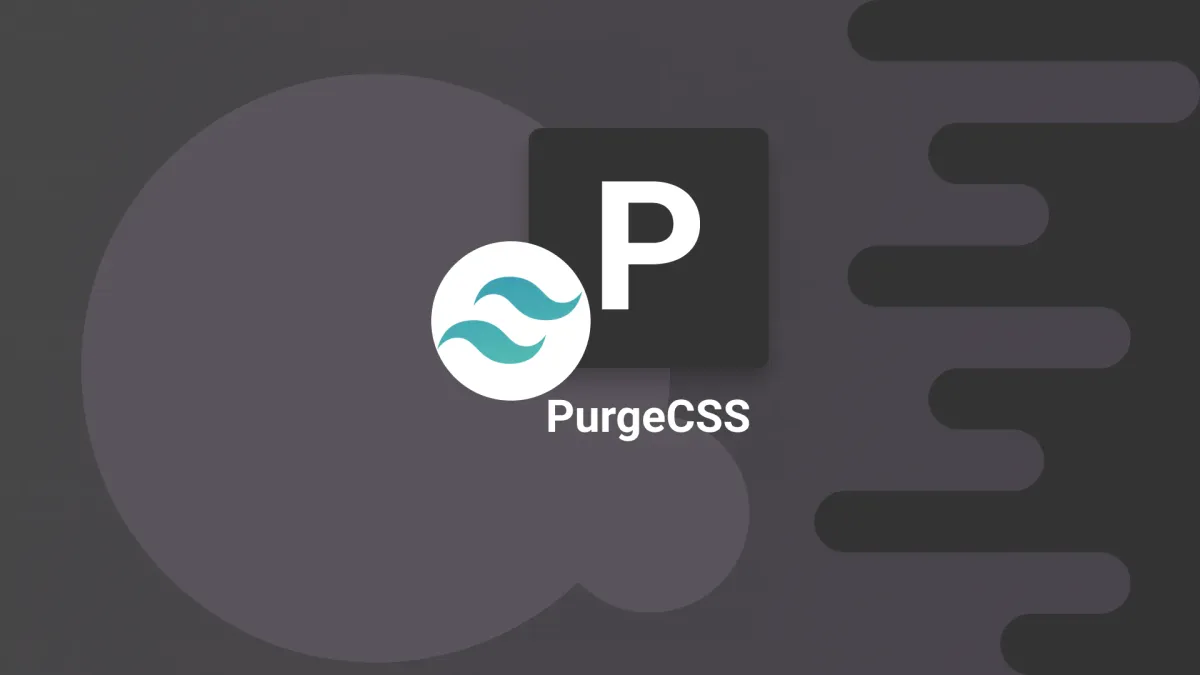
In a previous article, I’ve explained how to install Tailwind in a Nrwl NX workspace with Angular and Storybook.
This setup works fine, but has one major issue: the stylesheet bundle size. On my project, it was more than 2MB. I don’t know about you, but 2MB of CSS feels like a whole darn lot.
In this article, I’ll explain what PurgeCSS is and how to leverage it to drastically reduce the size of your stylesheets.
The problem
Why did I end up with a 2MB stylesheet? I certainly didn’t introduce that many styles in my application.
When we use CSS frameworks like Bootstrap or Tailwind, there are actually tons and tons of built-in styles that we don’t use. In the case of Tailwind, it’s even worse, since it generates a huge amount of styles based on how it is configured. For instance, adding a single color to the Tailwind configuration implies the addition of tons of rules like bg-newColor-100, bg-newColor-200, text-newColor-100, text-newColor-200, and so on and so on.
The same goes for many other settings of Tailwind. And we don’t want to change Tailwind, it’s fine as it is, because we precisely want all those styles to be available for use. What we don’t want though is to still have them in our stylesheet if we don’t use them.
Let’s see how we can fix that.
PurgeCSS
PurgeCSS is a tool dedicated to finding/removing unused CSS.
It works in a quite simple manner. Once integrated into the build pipeline of a project, it’ll scan through:
- The CSS files that we rely on
- The content files that we feed it
By scanning the CSS files, it’ll identify all of the selectors that exist. Then, by scanning the content files (i.e., the JS/TS/HTML/CSS files in our project’s code), it’ll identify which CSS selectors are actually being used.
To identify which CSS selectors are really used, PurgeCSS uses what it calls extractors. Extractors are simple functions that take the contents of a file as input and returns an array of CSS selectors.
Once done, PurgeCSS can compare the list of used selectors with the list of available selectors and identify all of those that aren’t needed.
PurgeCSS can be configured in different ways. In our case, we’ll use the configuration exposed by Tailwind itself (see next section for details).
There a a few options to be aware of:
css: an array of filenames and/or globs pointing to the CSS to analyze (i.e., the CSS that should be cleaned)content: an array of filenames and/or globs pointing to the project content to analyze (i.e., the content in which to identify what is actually used)defaultExtractor: to customize the default selector extractor of PurgeCSSextractors: an array of extractor functions; each of which being an object with a set of extensions (i.e., the file types it can handle) and an extractor function. This can be leveraged to get better clean up results (i.e., if PurgeCSS doesn’t find/clean everything it should)
There are more options to go further and clean up font faces, CSS variables, and more. You can check those here: https://purgecss.com/configuration.html#options
Tailwind + PurgeCSS = Light as a feather
Since I’m writing this article, you can probably guess that yes, PurgeCSS can help us removed unused Tailwind styles.
As a matter of fact, Tailwind has first-class support for PurgeCSS; it integrates it directly and exposes its features through its configuration file.
Here’s how I’ve configured PurgeCSS is my project:
As you can see, there’s an aptly called “purge” section in the configuration. Through it, we’re actually configuring PurgeCSS.
The content option is indeed PurgeCSS’s content option. Through it, I point PurgeCSS towards all of the content files of my project. Since this is a Nrwl NX workspace with an Angular application, I simply point it towards all of the html/scss/ts files under the “apps” and “libs” folders. That way, PurgeCSS should be able to find all of the rules that I’m using.
In the case of Tailwind, there’s no need to configure the css option; Tailwind does it for us by default. Note that it of course only considers the Tailwind CSS rules. You could also want to use PurgeCSS for other CSS libraries, but I won’t cover that here.
The other setting, option is the one that can be used to further configure PurgeCSS. In the example above, I’ve enabled the “rejected” and “printRejected” settings of PurgeCSS, which allow me to troubleshoot what PurgeCSS does.
Finally, I’ve used the whitelistPatterns option of PurgeCSS to exclude the selector prefixes used by the Angular CDK and Angular Material, which are still used in my project at the moment.
Note that we didn’t even need to write an extractor function; Tailwind did it all for us.
With this configured, PurgeCSS will do its job whenever the production build of the application is generated. In my case, the CSS stylesheet goes from 2MB to a more reasonable 125KB.
Webpack production mode
There’s one last thing to know about this configuration. As I’ve stated, PurgeCSS will only be executed for the production build. The reason for this is that PurgeCSS is really intensive/slow. We simply don’t want it to run during development.
To determine whether PurgeCSS should be enabled or not, we rely on the “mode” setting of Webpack.
To configure it, I have adapted the production build script in our package.json file:
"build:prod:web": "NODE_ENV=production nx run web:build --prod",
The above simply sets of NODE_ENV variable to production before asking NX to build the production version of the “web” application.
Finally, I’ve leveraged that environment variable in the Webpack configuration to enable the production mode:
As you can see above, if the NODE_ENV variable is set to production, then I set the mode option of Webpack accordingly.
Conclusion
In this article, I’ve explained why we need to cleanup our CSS stylesheet if we’re using Tailwind and how to leverage PurgeCSS to do it.
Thanks to Tailwind’s built-in support for PurgeCSS, this was really easy to integrate/configure.
After configuring PurgeCSS, our stylesheet went from 2MB to ~125KB, which is much better. It should be possible to optimize further, but this is enough for my needs at the moment.
That's it for today! ✨
About Sébastien
I'm Sébastien Dubois, and I'm on a mission to help knowledge workers escape information overload. After 20+ years in IT and seeing too many brilliant minds drowning in digital chaos, I've decided to help people build systems that actually work. Through the Knowii Community, my courses, products & services and my Website, I share practical and battle-tested systems. You can follow me on X 🐦 and on BlueSky 🦋.
I am an author, founder, and coach. I write books and articles about Knowledge Work, Personal Knowledge Management, Note-taking, Lifelong Learning, Personal Organization, and Zen Productivity. I also craft lovely digital products.
If you want to follow my work, then become a member and join our community.
Ready to get to the next level?
If you're tired of information overwhelm and ready to build a reliable knowledge system:
- 🎯 Join Knowii and get access to my complete knowledge transformation system
- 📚 Take the Course and Master Knowledge Management
- 🚀 Start with a Rock-solid System: the Obsidian Starter Kit
- 🦉 Get Personal Coaching: Work with me 1-on-1
- 🛒 Check out my other products and services. These will give you a rock-solid starting point for your note-taking and Knowledge Management efforts





