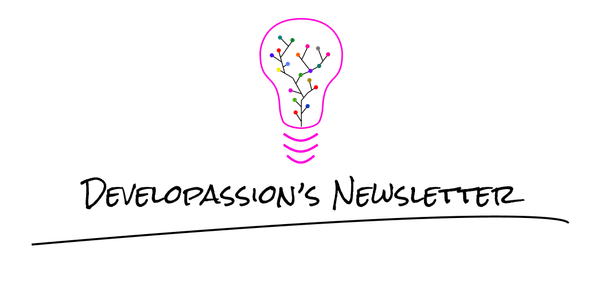How I manage books and summaries in Obsidian
This is a tutorial explaining how to manage books and summaries in Obsidian, including how to create a list and a gallery of books
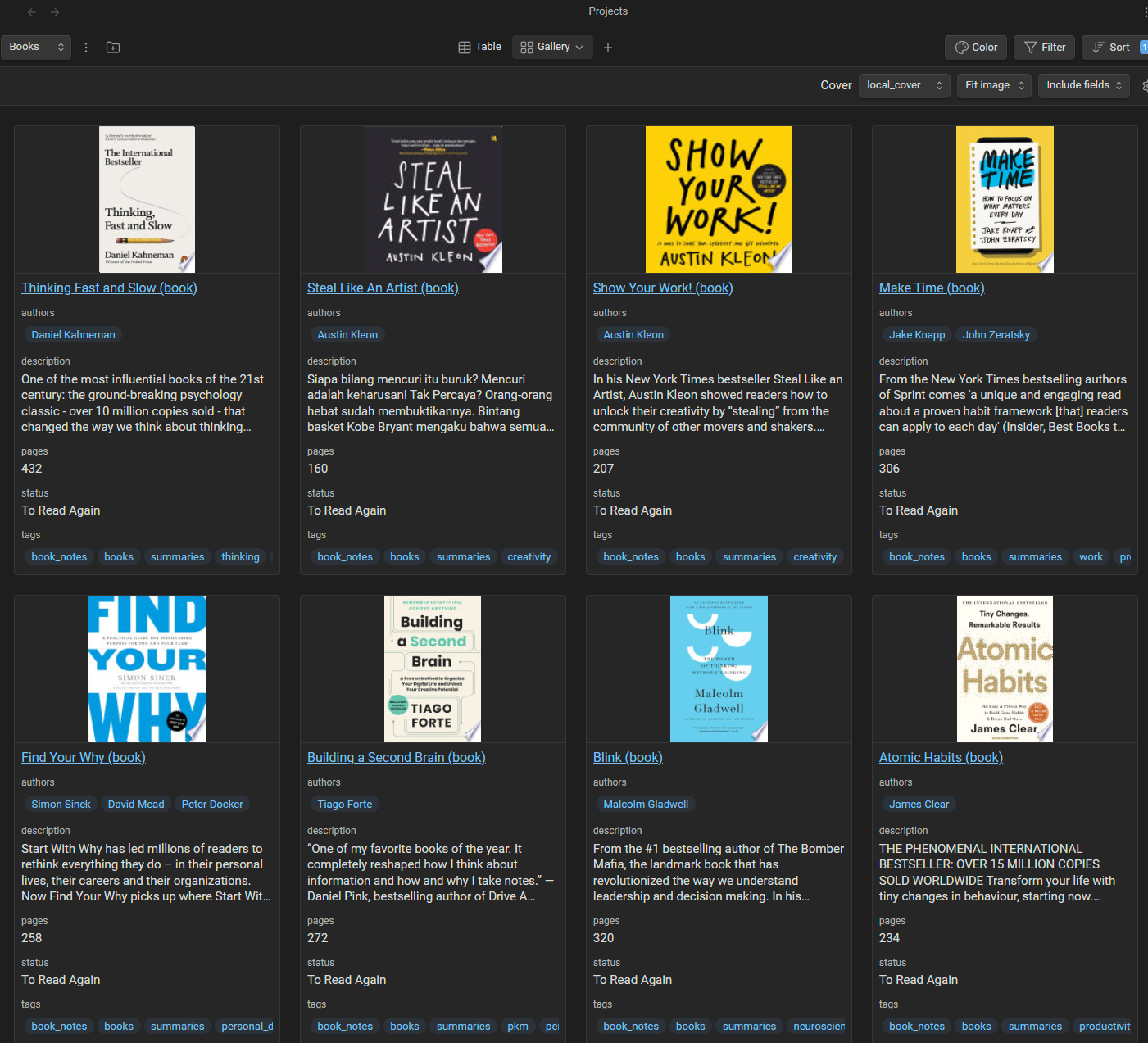
In this article, I explain how I now manage books and summaries in Obsidian. I discuss why I've switched from Goodreads to Obsidian, and why it's a great improvement to my Knowledge Management system.
Introduction
I've been a frustrated user of Goodreads for many years. Since they were acquired by Amazon, they've stopped evolving, and what once was an innovative web app became a dark corner of the Web.
Meanwhile, I've been using Obsidian more and more. It has already replaced many apps I was using previously. I've also started centralizing my book notes and summaries in Obsidian, and kept thinking about using metadata to track the books I want to read, those I'm busy reading, and those I've finished reading. Combining the library side with the summaries felt like a winning move.
I've now achieved my goal, and designed a cool system in Obsidian to track all my books and summaries. I've combined properties, plugins, and created a cool dashboard I can use to track my progress, and choose what to read next. I'll cover the implementation details in this post.
Now that it's there, all that I have left to do is to actually migrate my book library from Goodreads to Obsidian. And that might take a while... ;-)
PS: This system will soon be part of the Obsidian Starter Kit
Why leave Goodreads and similar apps?
There are multiple reasons why I wanted to get away from Goodreads. Some of those apply to other tools as well. First of all, as I said, Goodreads hasn't improved in many years. It's just one more channel for Amazon to sell books. Yes, it has some use, such as discovering new books, reading user reviews, etc. But those advantages come at a price: one more information silo to maintain. And in practice, I can get those benefits without having to centralize my book library over there.
Second, there's a lot of value in centralizing knowledge in a single tool such as Obsidian: the ability to connect ideas. Having book notes and book summaries in Obsidian, I can connect the ideas in my summaries with other notes in my system, enabling me to actually build upon and leverage the knowledge I have acquired.
Third, it means I have one less app to care about, and as I've argued before, fewer apps means fewer worries, and fewer integration issues.
Last but not least, Goodreads and other similar apps could disappear anytime, and I would either lose my data, or be forced to find ways to migrate it. Now that I have full control over my data, nothing/noone can take it away from me.
Overview
Here's a quick overview of the solution:
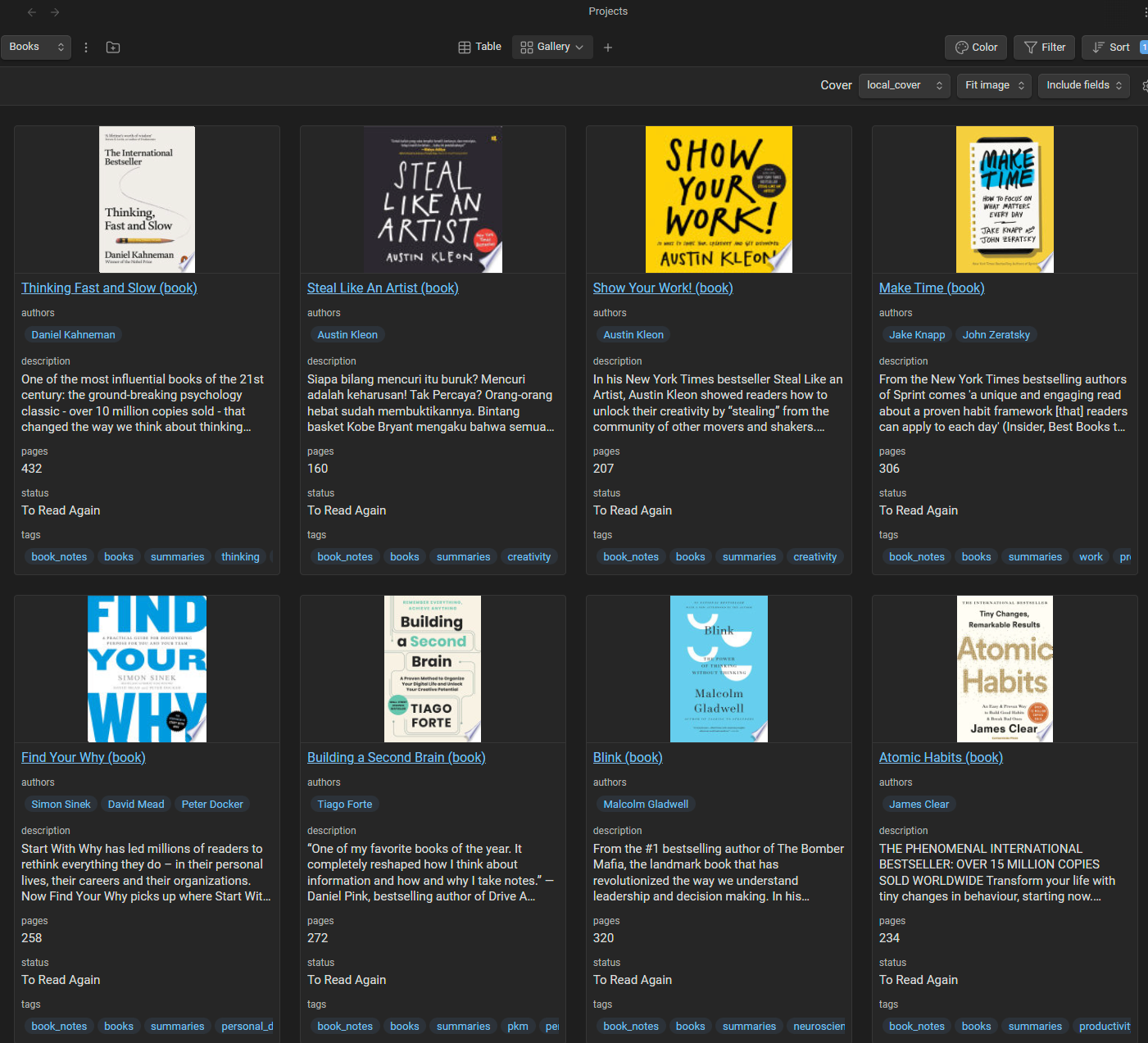
The same information can also be seen as a data table:
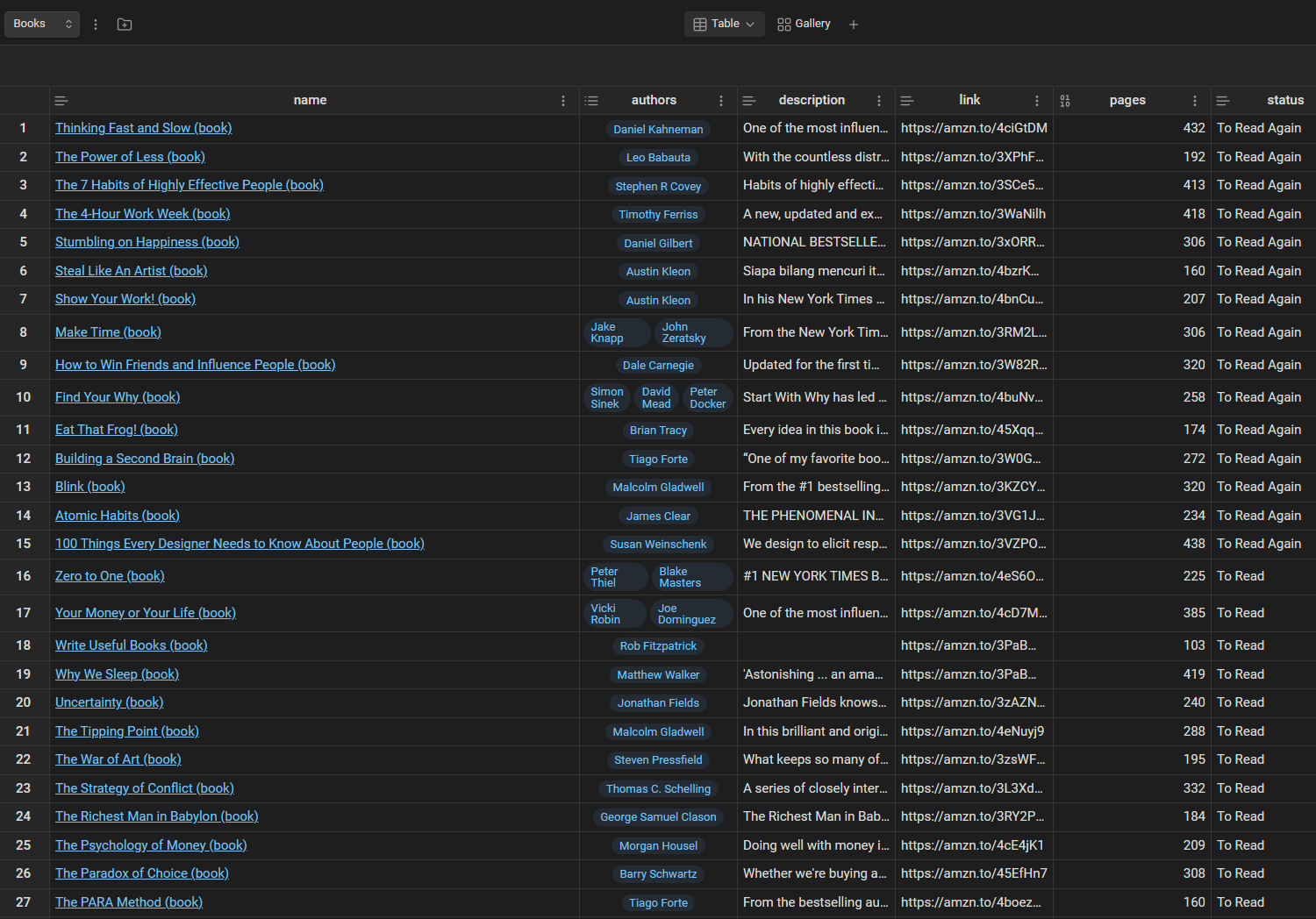
To achieve this, I've combined:
- The Book Search plugin for Obsidian: https://github.com/anpigon/obsidian-book-search-plugin
- The Projects plugin for Obsidian: https://github.com/marcusolsson/obsidian-projects
- The Templater plugin for Obsidian: https://github.com/SilentVoid13/Templater
- A custom book template
The Book Search plugin is the one responsible for fetching all the metadata about books (it uses an API of Google to do so), and for creating book notes containing all the information (including the book cover when available).
The Projects plugin makes it a breeze to create dashboards and galleries.
Finally, the Templater plugin enables creating very powerful and versatile templates.
Pre-requisites
Simply install, and enable all the plugins I've listed in the previous section.
Create the book template
The Book Search plugin relies on a Templater template to create new notes and insert the metadata it has fetched.
Go ahead, and create a new template file. I've called mine "TPL Book Note". Add the following content to it:
<%"---"%>
<%*" <!-- Statuses: To Read, Reading, Read, To Read Again, References --> "%>
status: To Read
title: "{{title}}"
subtitle: "{{subtitle}}"
description: "{{description}}"
categories: [{{category}}]
authors: [{{author}}]
published_on: {{publishDate}}
publisher: {{publisher}}
pages: {{totalPage}}
isbn: {{isbn10}}
cover: {{coverUrl}}
local_cover: {{localCoverImage}}
link:
tags:
- book_notes
- books
- summaries
<%"---"%>
# <% tp.file.title %>
- Author(s): {{author}}
- Link:
![[{{localCoverImage}}|200]]
# Brief description
# Key quotes
> ...
# Key ideas
...
# Chapter 1: ...
...
## References
-
You can of course customize it as you wish. Note that all the {{...}} blocks are specific to the Book Search plugin. You can find the full list of supported variables here.
Also, notice that I have decided to use the following values for the status property:
- To Read
- Reading
- Read
- To Read Again
- References
Again, don't hesitate to use something else if you want.
Note that this template is one of the many that are included in the Obsidian Starter Kit:
How to configure the Book Note plugin
Now that your template is created, go to the settings of the Book Note plugin, and configure the following parameters. I've listed my own values, but adapt those based on your own needs:
- New file location: 30 Areas/32 Literature notes/32.03 Book notes
- That's where new book notes will be created
- New file name: {{title}} (book)
- That's how the book notes will be named. For example: "Essentialism (book)"
- You can find the list of possible parameters here
- Template file: 50 Resources/54 Templates/TPL Book Note.md
- Where the template to use is located
- Locale: English
- Disabled "Ask for locale"
- I only want English book notes, but if you want, you can also select the locale each time
- Enabled "Cover Image Save"
- I want the plugin to save a copy of the book cover in my vault
- Cover image path: 50 Resources/51 Attachments
- Where the cover image should be saved in your vault
How to create a new book note
To add a new book note to your vault, you can click on the book icon in the left toolbar, or invoke the "Book Search: Create new book note" command:
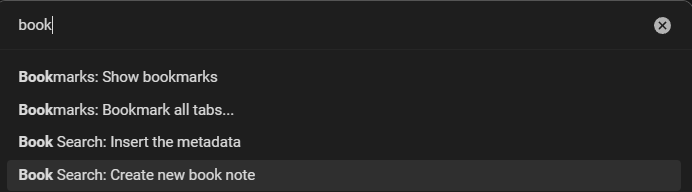
After that, just type in the name of the book and select the one you want from the list of suggestions:
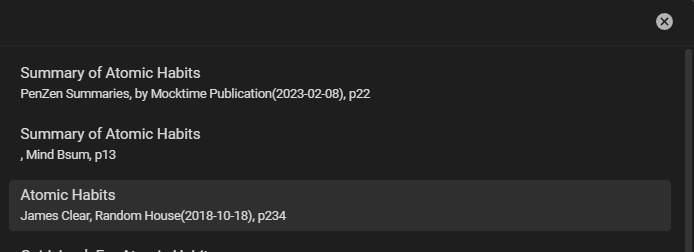
If you don't find the right book, search again, and add the author's name.
Once you confirm, the Book plugin will fetch the necessary information, create the new note, and use the template. The new book note should look like this:
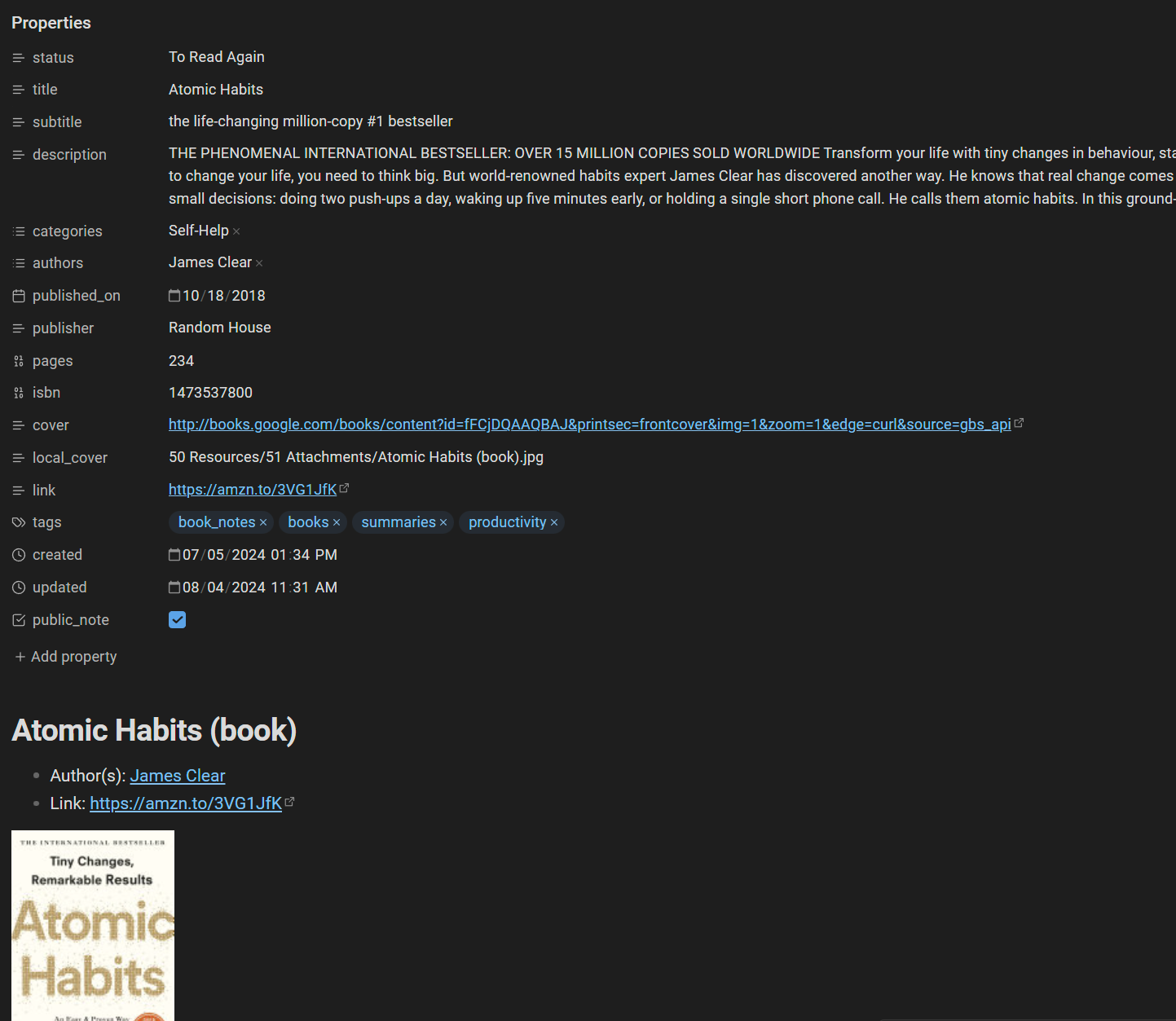
Now, you have an easy way to add new books to your vault. You can write your summaries in those book notes, and connect the ideas with the rest of your knowledge base. Cool!
The awesome part is that you can also easily publish those book notes and summaries using Obsidian Publish.
How to create a book list
Now that you have book notes, you can create a book list. I've chosen to create mine using the Projects plugin for Obsidian. That plugin makes it a breeze to create data tables and galleries based on the metadata present in your notes. I use that plugin for my books, but also for the articles and videos I'm preparing, my ongoing projects (e.g., the Knowledge Management course), etc.
Assuming you have installed the Projects plugin, you should now be able to open it using the "Open Projects" button in the left sidebar, or using the "Projects Show projects" command (CTRL/CMD + P):
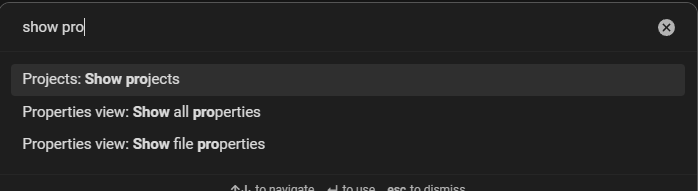
Once you're in Projects, you can click on the "Create new project" button in the top left corner. This will open the following dialog:
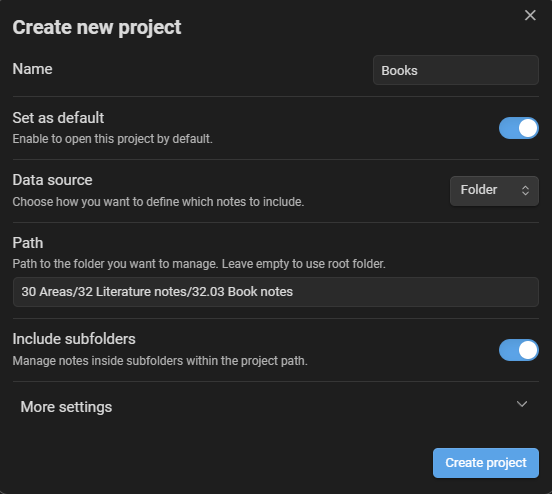
You can see how I've configured mine above. Note that I've used a "Folder" as data source, and set the path to the folder where I store my book notes.
After hitting the "Create project" button, I got this table:
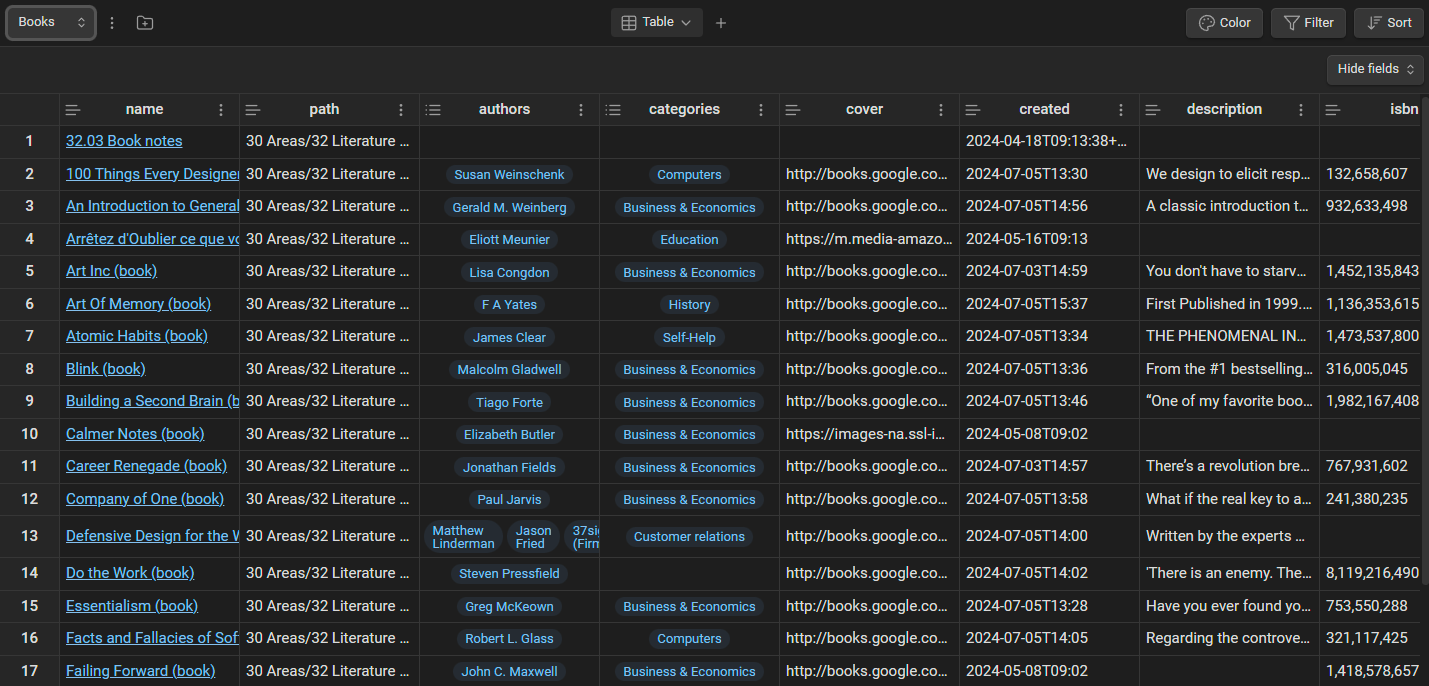
Quite cool already, but a bit too crowded. Luckily, you can easily customize that table.
First, you can hide some fields using the "Hide fields" drop-down in the top right corner. I've decided to hide the following fields:
- Path
- Categories
- Cover
- Created
- ISBN
- Local Cover
- Public note
- Published on
- Publisher
- Subtitle
- Tags
- Title
- Updated
Second, you can modify the sort order. I've decided to sort by "Status", from Z to A, in order to have the books I have yet to read displayed first.
This is what the end result looks like:
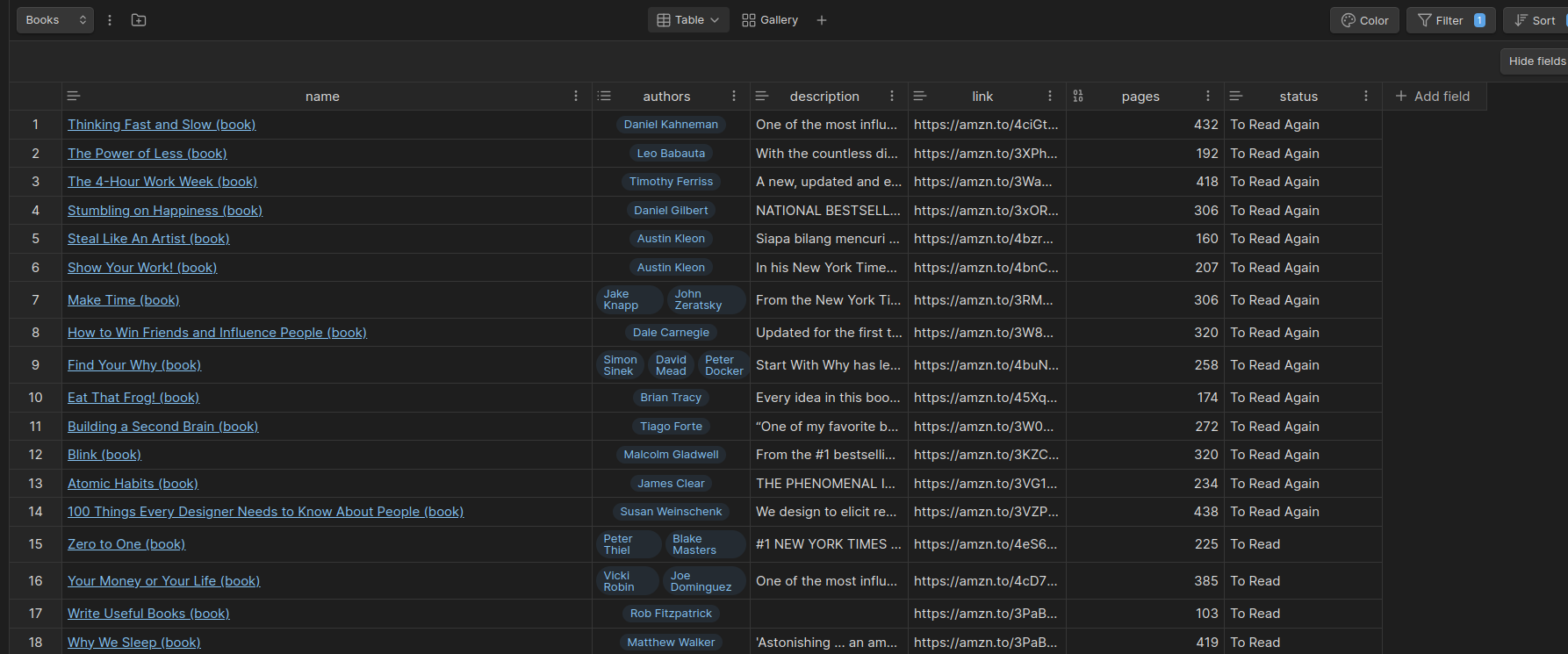
That's much better!
How to create a book gallery
A table view is quite nice, but a gallery is way better. Using the Projects plugin, you can also create one. To do so, click on the "+" on top, next to the Table drop-down, in order to create a new view of the same information:
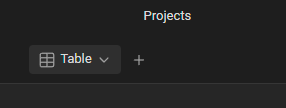
This will open the "Add new view" dialog:
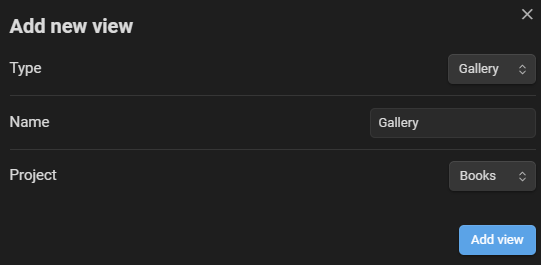
Then, customize that view to make it look better, and show the right information.
First, set the cover (top right) to local_cover (assuming you also save the book covers locally):
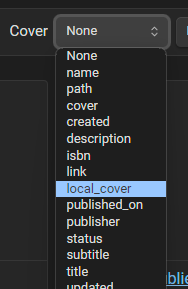
Second, configure the cover to "Fit Image":
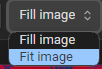
Third, include the fields you want on the gallery cards. I have decided to include the following ones:
- Authors
- Description
- Pages
- Status
- Tags
Finally, you can also set the sort order. Once again, I have sorted the results by "Status", from Z to A.
And tadaaaa, a beautiful books gallery:
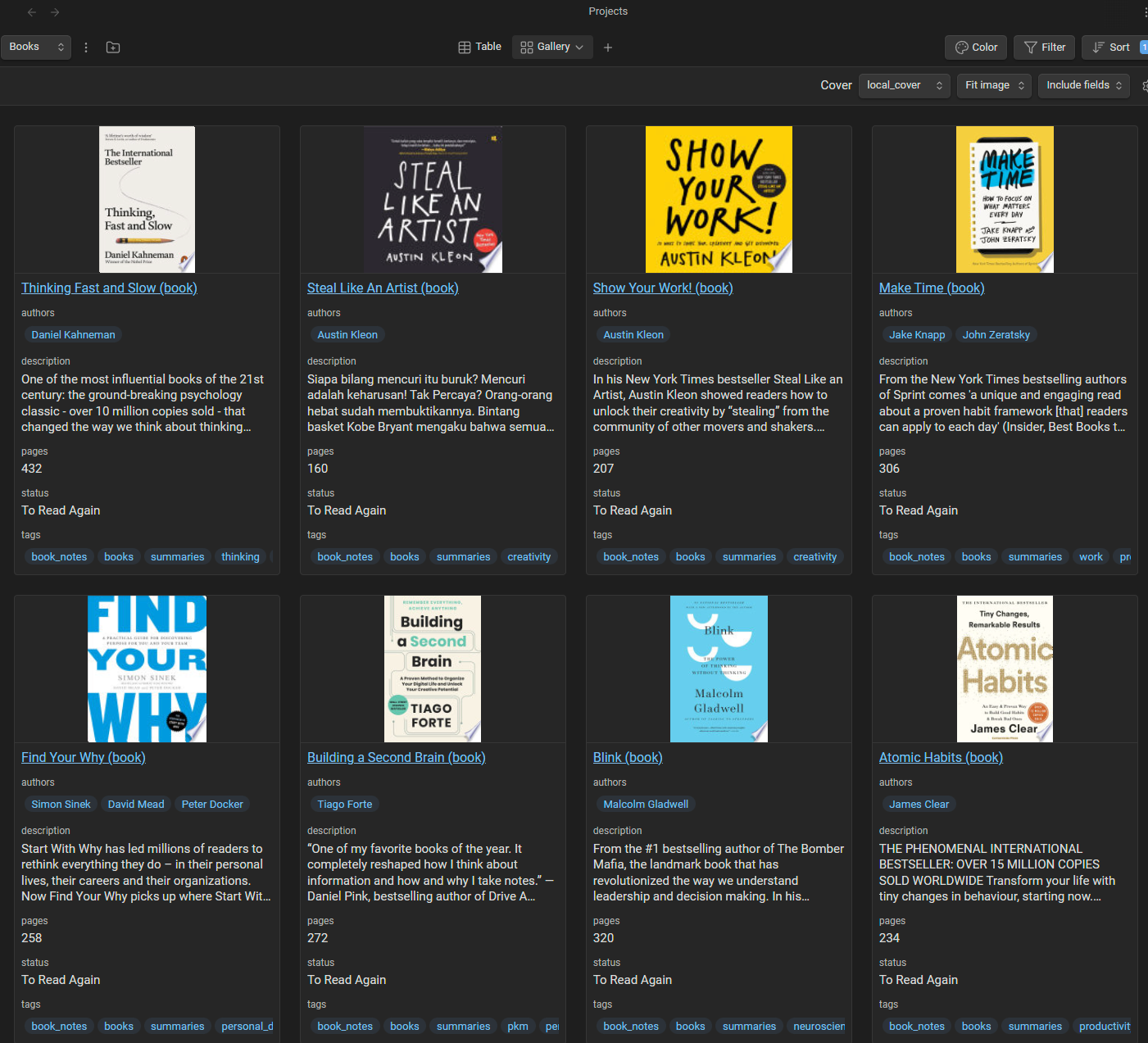
I don't know about you, but I just love this gallery.
Conclusion
There you have it, a simple way to add book notes to your Obsidian vault, with all the metadata, cover images, etc. And a project with a data table view and a beautiful gallery view.
Now, you can also get rid of Goodreads and similar apps.
If you liked this article, then you might also want to take a look at the Obsidian Starter Kit, which is a powerful Obsidian vault, full of plugins, templates, automation, and accompanied by a detailed user guide. That system is a 1:1 copy of mine. It has stood the test of time, scales really well, and is used by hundreds of happy customers.
References
While exploring this, I've taken inspiration from various sources:
- https://www.reddit.com/r/ObsidianMD/comments/13yf4ss/obsidian_library_how_to_keep_track_of_your_books/
- https://www.youtube.com/watch?v=7PFFJlyiv28
- https://thebuccaneersbounty.wordpress.com/2021/08/21/tutorial-how-to-create-a-bookshelf-in-obsidian/
- https://forum.obsidian.md/t/bookshelf-by-dataview-with-conditional-clause-for-images-from-two-sources-is-it-possible/67785
- https://www.youtube.com/watch?v=_3MSwW51BhU
- https://medium.com/obsidian-observer/obsidian-library-how-to-keep-track-of-your-books-with-book-search-and-projects-plugins-716599633715
About Sébastien
I'm Sébastien Dubois, and I'm on a mission to help knowledge workers escape information overload. After 20+ years in IT and seeing too many brilliant minds drowning in digital chaos, I've decided to help people build systems that actually work. Through the Knowii Community, my courses, products & services and my Website, I share practical and battle-tested systems. You can follow me on X 🐦 and on BlueSky 🦋.
I am an author, founder, and coach. I write books and articles about Knowledge Work, Personal Knowledge Management, Note-taking, Lifelong Learning, Personal Organization, and Zen Productivity. I also craft lovely digital products.
If you want to follow my work, then become a member and join our community.
Ready to get to the next level?
If you're tired of information overwhelm and ready to build a reliable knowledge system:
- 🎯 Join Knowii and get access to my complete knowledge transformation system
- 📚 Take the Course and Master Knowledge Management
- 🚀 Start with a Rock-solid System: the Obsidian Starter Kit
- 🦉 Get Personal Coaching: Work with me 1-on-1
- 🛒 Check out my other products and services. These will give you a rock-solid starting point for your note-taking and Knowledge Management efforts